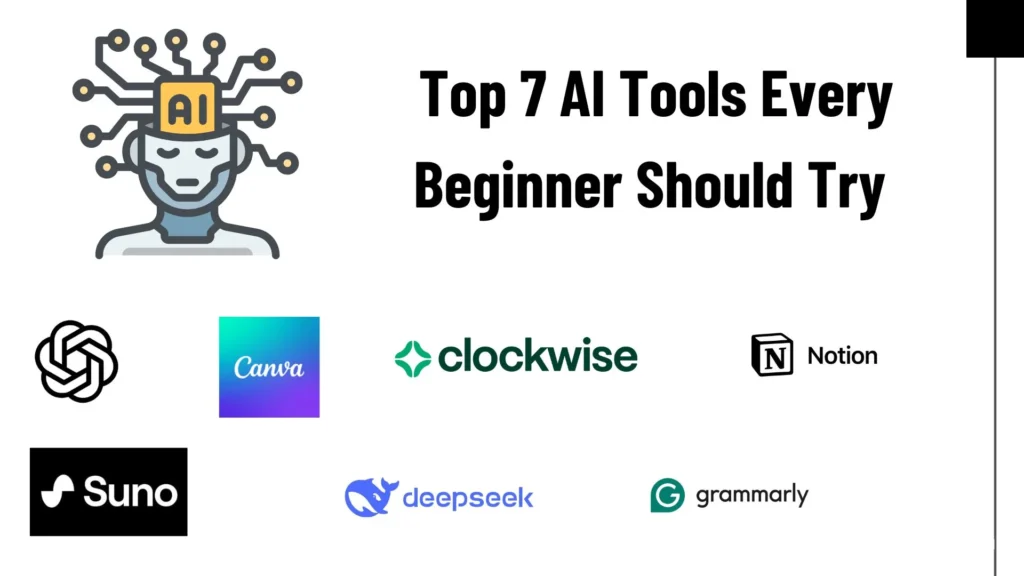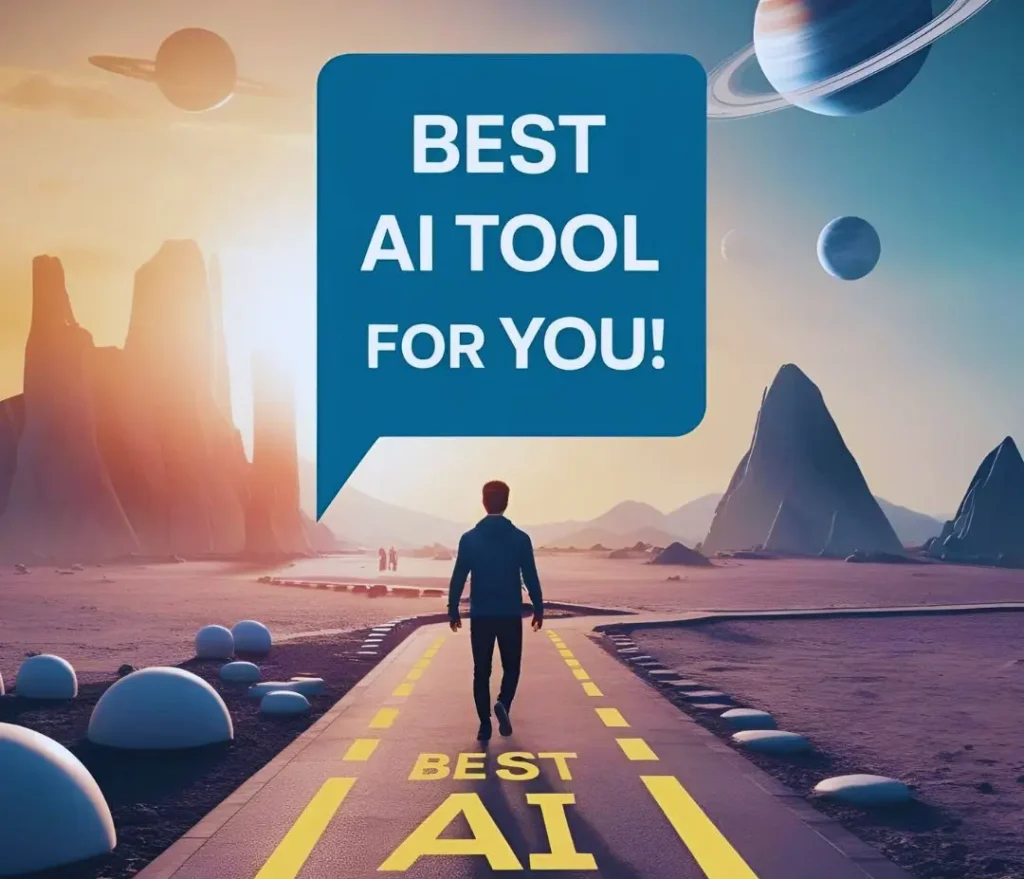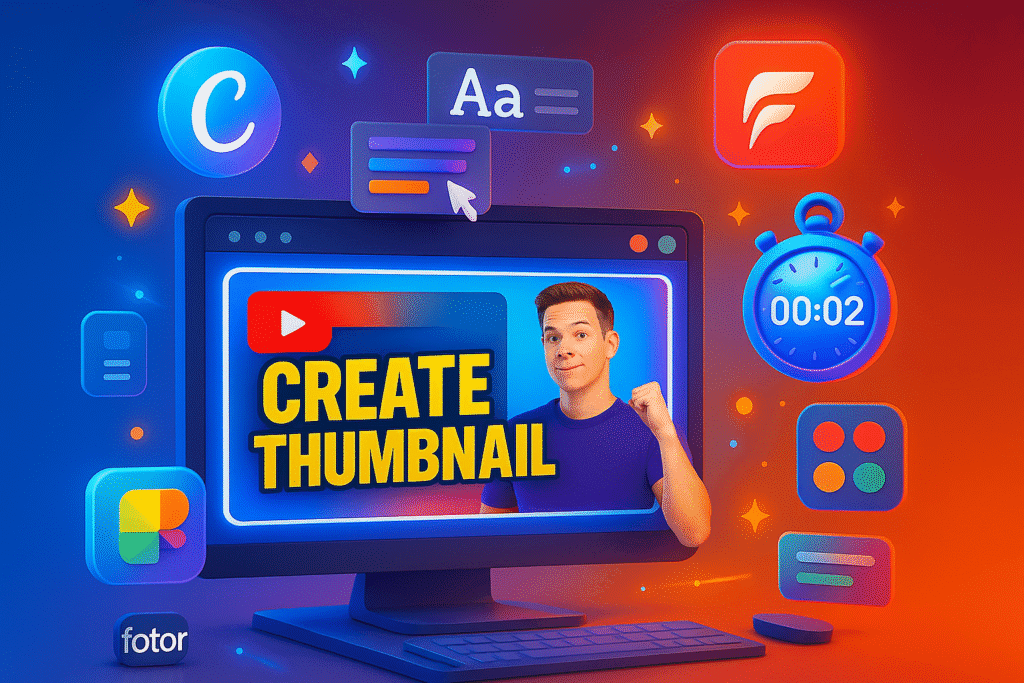
In today’s world majority of people are consuming content in the form of videos, so there are opportunities to create a career in that, & you can start with the script writing at first, which I have already covered, now come to the second & most important part, thumbnails. As the name states, Thumbnails are the featured image of any video; they are the most important. A good thumbnail can help you get thousands of clicks, & a bad one helps you with none.
Creating a thumbnail is a time-consuming & creative part, that’s why some YouTubers are ready to pay even 1000$ for a single one. Here’s the best part: you don’t have to spend hours on creating or pay hundreds of dollars, all thanks to AI. AI can create eye-catching, scroll-stopping thumbnails in just seconds.
In this article, we’ll discover step by step how to create a thumbnail using AI. AI can give you a head start in your whole YouTube journey.
Also Read: Best AI Tools For Creating Quick YouTube Scripts
Why Create A Thumbnail Using AI?
- Save Time: AI tools can generate professional-looking thumbnails in seconds, perfect when you’re on a tight schedule.
- No Design Skills Needed: Even beginners can create eye-catching designs without learning Photoshop or other complex software.
- Smart Design Suggestions: AI analyzes your content and suggests the best colors, fonts, and layouts to match your video or post.
- Built-in Templates: Most AI tools come with ready-to-use thumbnail templates that are optimized for platforms like YouTube or blogs.
- High Quality in Minutes: With automation and drag-and-drop interfaces, you get studio-level results with minimal effort.
- Consistency for Branding: AI helps you maintain a consistent style and branding across all your thumbnails automatically.
- Affordable & Accessible: Many AI thumbnail tools offer free plans or low-cost subscriptions, making them perfect for solo creators or small teams.
Step By Step: Create A Thumbnail Using AI
Creating thumbnails used to take me a lot of time, but AI tools have changed everything. Now, you can design thumbnails that look professional, without spending hours on design. Here’s exactly how I do it step by step:
Step 1: Choose the Right AI Thumbnail Tool
First, you’ve to pick an AI design tool that’s fast and beginner-friendly. Some of my favorites are:
- Canva’s Magic Design – super easy with smart suggestions
- Fotor AI – great for quick editing and background removal
- Adobe Express – offers high-quality templates with AI features
All of these tools work online, and most offer free versions.
Step 2: Start with a Template or Use an AI Prompt
Once you open the tool, you either:
- Choose a ready-made YouTube thumbnail template, or
- Use an AI prompt to generate a custom design idea instantly
This saves tons of your time and gives you a solid starting point, especially when you’re not sure how you want the thumbnail to look.
Step 3: Customize the Design
Now you have to tweak the template to match your content. Here’s what you should do:
- Edit the text – I write a catchy, bold headline (ideally under 6 words)
- Change the colors – I pick colors that pop and match my brand
- Add an image – sometimes I upload my own or let the AI suggest one
- Adjust layout – drag and drop elements to get the right balance
Some tools even suggest fonts and color palettes using AI, which helps the design look pro-level without the effort.
Step 4: Download and Use the Thumbnail
Once you’re happy with the look, you can hit Download (usually in PNG or JPG format), and it’s ready to go.
You can upload it directly to my YouTube video or blog post, and just like that, you have a high-quality thumbnail in under 2 minutes.
I’ve shared the steps for creating a thumbnail for a blog post
Best AI Tools To Create Thumbnails
1. Canva (Magic Design)
- What It Does:
Canva’s AI-powered Magic Design feature helps you instantly generate stunning thumbnails using just a short prompt or by uploading your content. It suggests complete layouts, fonts, and images to fit your topic. - Key Features:
- Magic Design AI to generate full thumbnail drafts
- 1000s of YouTube/blog thumbnail templates
- AI image generator, background remover, font pairing
- Drag-and-drop editor (great for non-designers)
- One-click resize for multiple platforms
- Pricing:
- Free Plan – Access to basic templates and AI tools
- Pro Plan –$5.75/month (or $45/year) for premium AI features, brand kit, and content scheduler
2. Fotor AI Thumbnail Maker
- What It Does:
Fotor uses AI to auto-generate thumbnail designs with stunning visual elements. It includes AI photo enhancement, design suggestions, and background removal for clean, bold thumbnails. - Key Features:
- AI-powered thumbnail generator
- Background remover & enhancer
- One-click design suggestions based on the topic
- Preset sizes for YouTube and blog thumbnails
- Integrated stock photo and icon library
- Pricing:
- Free Plan – Limited AI features and templates
- Pro Plan – $3.33/month (billed annually) for full AI access and high-res downloads
3. Snappa
- What It Does:
Snappa specializes in fast graphic design with a focus on content creators. Its smart templates and pre-sized dimensions make thumbnail creation super quick—no design experience required. - Key Features:
- Pre-made YouTube thumbnail templates
- AI background remover
- Simple and clean interface for quick editing
- Access to 5 M+ free HD photos and graphics
- Custom font and brand support
- Pricing:
- Free Plan – 3 downloads/month
- Pro Plan – $10/month (billed annually) with unlimited downloads and features
Final Thoughts
All these AI tools are chosen & tested by me, you can go with anyone without any second thought. These AI tools can help you create high-quality scroll-stopping thumbnails.
Also Read: Best AI Tools For YouTubers
Start your YouTube journey now with AI tools.