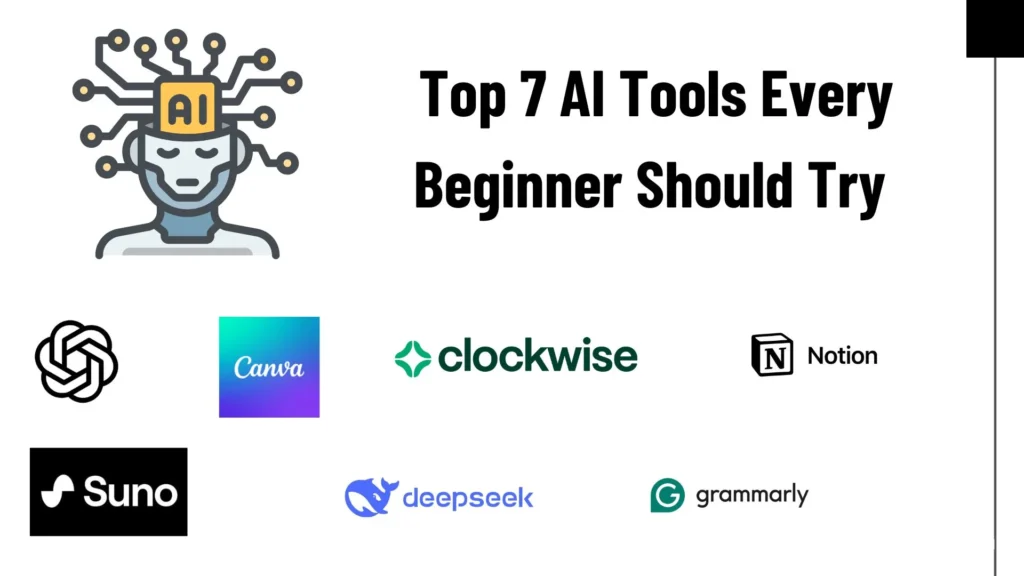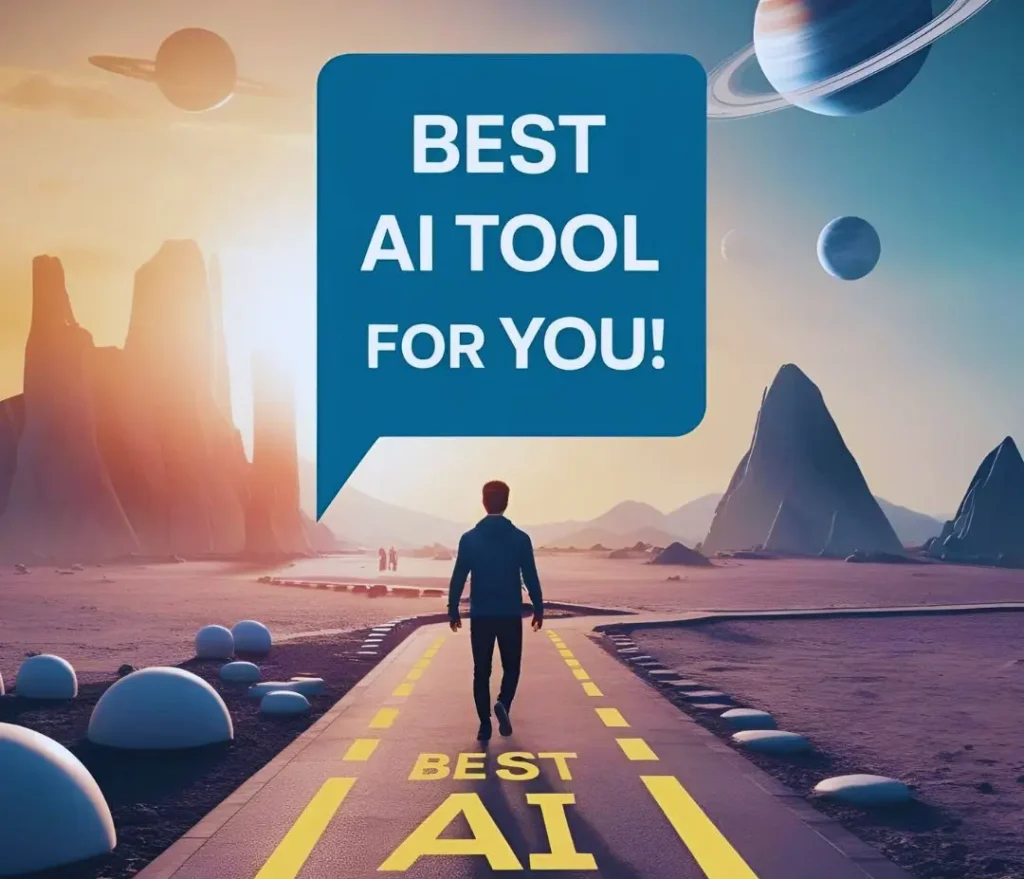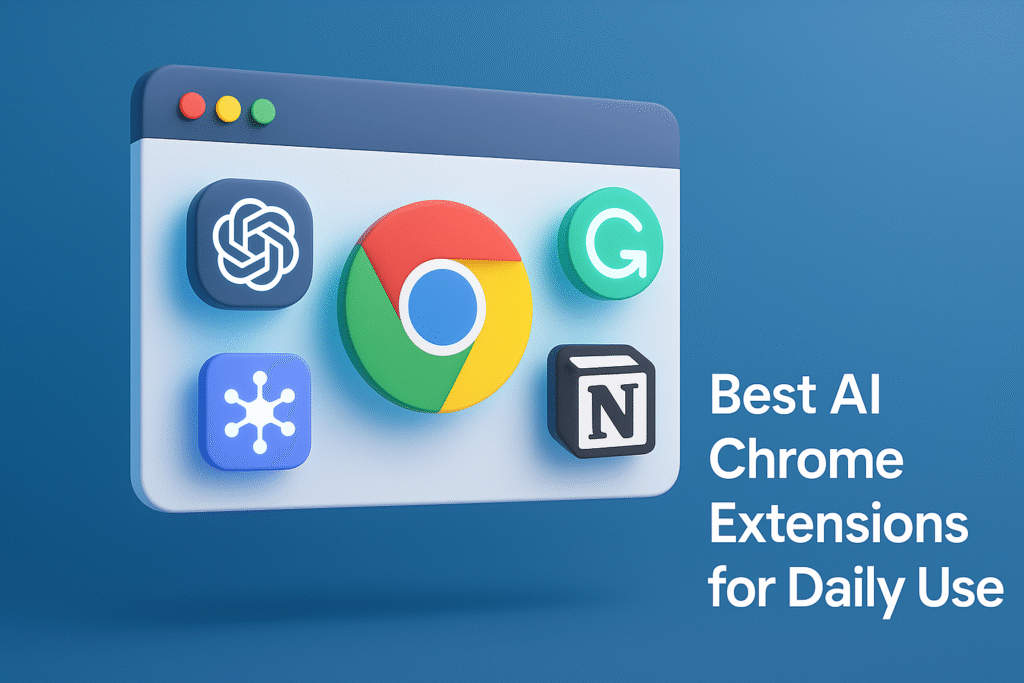
AI tools that are becoming part of our daily lives, & the easiest way to use them is through Chrome extensions. AI has also entered into these extensions.
AI Chrome extensions can help you write faster, research smarter, summarize articles, and boost productivity, functioning live right in front of you. But with so many options available, it’s hard to know which ones are actually useful. AI extensions are not as much as AI tools; instead of they are limited, which makes it easy to find the best one.
In this article, we’ll be discovering some of the best AI Chrome extensions for daily use, & discussing why you should even use an AI-based extension, or stick to the regular ones. I’ve handpicked the best AI Chrome extensions that are free (or have useful free plans) and worth installing. These tools will save you time, simplify your workflow, and make browsing smarter than ever before.
Also Read: Prompt Engineering Basics
Why Use AI Chrome Extensions
Here are some key reasons to use AI Chrome extensions, explained with clear points:
- Save Time Instantly – Automate writing, summarizing, replying to emails without any mistakes, and more, completing hours of work in minutes.
- Boost Productivity Without Switching Tabs – Work faster with built-in AI right inside your browser. No need to open extra tools or websites.
- Improve Writing and Communication – Get grammar fixes, tone suggestions, sentence rewrites, and AI-generated responses, perfect for students, bloggers, and professionals, by saving a lot of time.
- Smarter Research and Reading – Use AI to summarize web pages, highlight key points, and answer questions instantly while browsing.
- Organize Information Effortlessly – Clip content, take AI-powered notes, and generate ideas with ease, right from the page you’re on.
- User-Friendly and Lightweight – No tech skills needed, just install and start using with simple interfaces and useful features. Even these AI extensions won’t slow your browsing.
Top AI Chrome Extensions For Daily Use (Quick Table)
| Extension Name | Main Features | How It Works | Who Can Use | Why to Use | Download Link |
|---|
| ChatGPT for Google | Adds ChatGPT answers next to Google results | Integrates ChatGPT into Google & Bing | Students, researchers, anyone who Googles | Get quick, AI-generated answers alongside search results | Install |
| Grammarly AI | Grammar, tone, clarity, and rewrite suggestions | Works while typing in Gmail, Docs, social media | Writers, professionals, students | Improve communication, fix grammar in real-time | Install |
| Monica AI | All-in-one AI assistant (writing, coding, translation) | Opens with a sidebar or right-click on any page | Everyone from creators to developers | Access ChatGPT-like features anywhere on the web | Install |
| Perplexity AI | Smart, cited answers for questions | Opens a sidebar or pop-up with AI search | Students, researchers, curious minds | Fast factual answers with links to sources | Install |
| Compose AI | AI writing, autocomplete, email drafts | Autocompletes and writes with “//” commands | Office workers, content writers | Save time while typing or replying | Install |
| Tactiq | Transcribes Google Meet calls, AI summaries | Captures spoken words and converts to live notes | Remote teams, educators, managers | Never miss meeting points, auto-generated summaries | Install |
| Wordtune | Rewriting, tone editing, shortening, expanding | Suggests alternatives as you type | Writers, professionals, ESL learners | Make writing clearer, smarter, and more persuasive | Install |
| Notion Web Clipper | Clip articles, notes, and get AI suggestions | Saves content to Notion + edit with AI inside Notion | Researchers, bloggers, Notion users | Organize & summarize content in one workspace | Install |
Also Read: How To Combine Multiple AI Tools For Better Results
Tip To Use AI Extensions Effectively
1. Don’t Overload Your Browser
Installing too many AI extensions can slow down Chrome and cause conflicts. Stick to the 4–6 core tools you use regularly. Remove or disable others to keep performance smooth.
2. Use Keyboard Shortcuts
Most extensions offer shortcuts or quick commands (like // for Compose AI). Learn and use them to save time instead of clicking the icon each time.
3. Pin Important Extensions
Pin your most-used AI tools on the Chrome toolbar for quick access. Right-click the extension icon and select “Pin” so you can open it instantly.
4. Combine Tools Smartly
Use different tools together. For example, write with Compose AI, polish with Grammarly, then summarize long articles with Perplexity AI. This creates a powerful workflow.
5. Keep Your Data Secure
Read privacy policies and permissions before installing. Choose extensions from trusted developers with good reviews to avoid privacy risks.
6. Customize Extension Settings
Many tools let you adjust tone, language, or layout. Explore the settings to personalize how the extension behaves according to your needs.
7. Update Regularly
Enable auto-updates in Chrome or check for new versions occasionally. Updates often bring new features, speed improvements, and security fixes.
8. Test Before Fully Relying
Try an AI tool on non-critical tasks first. This helps you understand how it works and ensures it suits your workflow before using it for important work.
9. Use Extensions Offline or in Split-Screen
Some AI tools now work offline or in sidebars. Keep them open in split-screen while working on research or content.
10. Track Your Usage
If you’re using AI for work, track which tools actually save you time. Remove the ones you rarely use, or slow down your browsing.
Final Thoughts
All the AI extensions are well-tested, & I personally use some of them on a regular basis. You can go with any of the extensions on the list. I have chosen Chrome browser for extensions to use, cuz it is the most used browser, probably you are also using this.
AI is nowadays not just a tech toy; it’s more than that, saving hours, helping work more creatively & productively, available 24/7. So, start using AI in your workflows, but also don’t blindly use the outputs of AI.