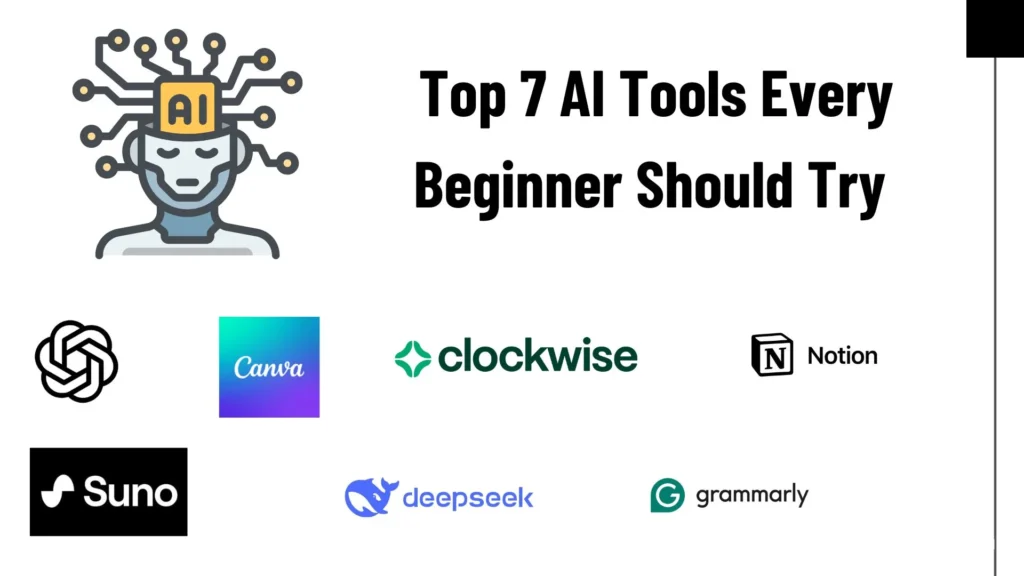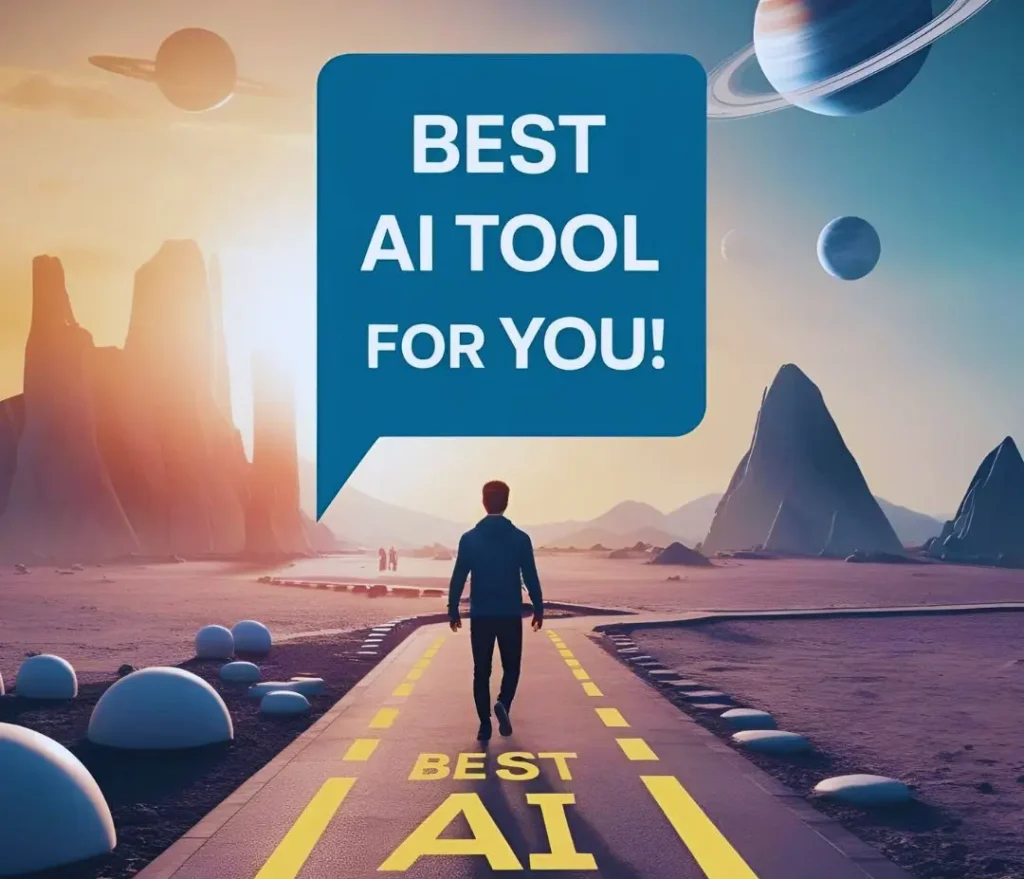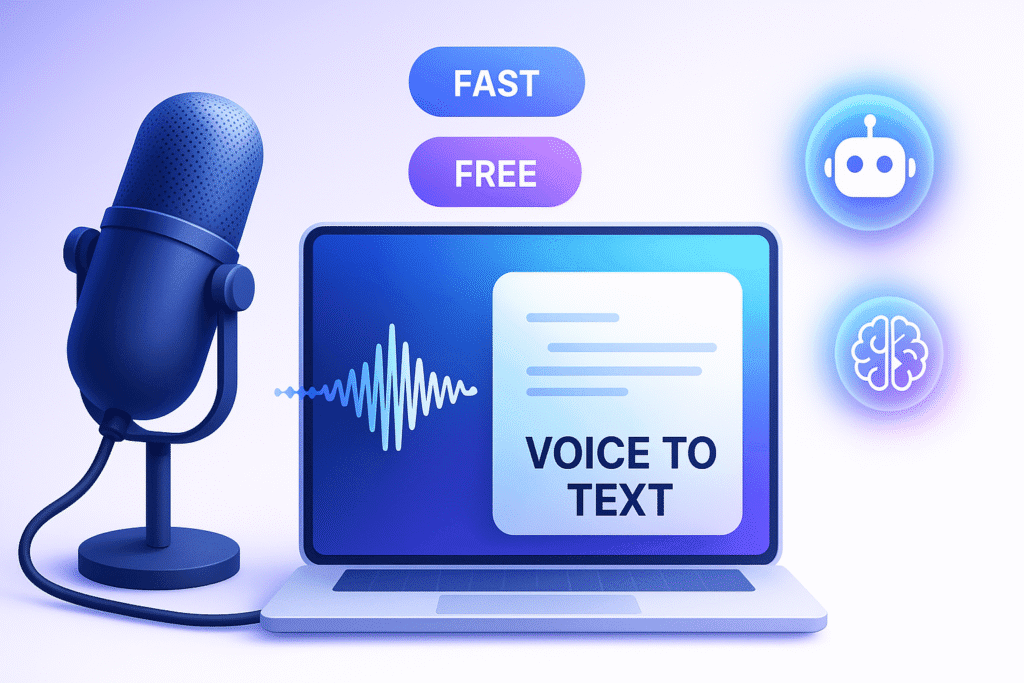
Typing is time-consuming. Whether you’re a student taking notes, a content creator drafting ideas, or just someone who prefers speaking over typing, converting your voice into text can save you hours. All thanks to AI, which can make your voice-to-text, saving you from hours of manual typing. AI is now being integrated in many fields & this is one of them.
In this article, we’ll be discussing how to convert voice into text using AI in seconds, which will be absolutely free, & about some of the powerful AI tools that can help to fulfill these requirements.
Also Read: 3 AI Tools That Help You Brainstorm Faster
Why Use AI For Voice-To-Text
- Saves Time
AI can transcribe your speech instantly, saving you hours of manual typing—perfect for busy professionals, students, and creators.
- High Accuracy
Modern AI tools understand natural speech, accents, and even background noise, making them far more accurate than older voice-to-text methods.
- Free & Accessible
Many AI transcription tools are completely free and don’t require any sign-up. You can use them on your browser, phone, or tablet.
- Works Across Languages
AI models like Whisper support multiple languages, so you can speak in your native tongue and still get accurate text output.
- Great for Multitasking
You can speak while doing other tasks, making it easy to record thoughts, meeting notes, or ideas without stopping to type.
- Improves Productivity
Using voice instead of typing speeds up content creation, journaling, note-taking, and more.
- Ideal for Accessibility
Voice-to-text helps people with disabilities or motor impairments to communicate and work more easily using just their voice.
Best Free AI Tools To Convert Voice Into Text
1. Whisper AI
What it can do:
Transcribes audio with high accuracy using advanced AI models.
Main features:
- Supports multiple languages
- Handles accents and background noise
- Open-source and can be used via web tools or APIs
Who can use it:
Developers, tech-savvy users, content creators, and students
Link:
https://openai.com/research/whisper
2. Otter AI (Free Plan)
What it can do:
Transcribes live conversations, meetings, and voice recordings in real-time.
Main features:
- Real-time transcription
- Speaker identification
- Sync with Zoom & Google Meet
- 300 minutes/month on the free plan
Who can use it:
Professionals, students, teams, and online educators
Link:
https://otter.ai
3. VoicePen AI
What it can do:
Converts voice into blog-ready written content.
Main features:
- Automatic transcription
- AI rewriting to make content more readable
- No sign-up required for short trials
Who can use it:
Bloggers, marketers, and podcasters
Link:
https://voicepen.ai
4. Dictation AI
What it can do:
Simple browser-based voice-to-text tool for quick notes.
Main features:
- No login required
- Real-time speech-to-text in Chrome
- Supports commands like punctuation
Who can use it:
Anyone needing quick transcription in a browser
Link:
https://dictation.io/speech
5. Speechnotes
What it can do:
Dictate long notes and documents using voice on the web or Android.
Main features:
- Punctuation commands
- Export to Google Drive
- Works offline (Android app)
Who can use it:
Writers, students, and mobile users
Also Read: Best Free AI Tools That Work Without Sign Up
Step By Step: How To Convert Voice Into Text Using AI
Step 1: Choose a Voice-to-Text AI Tool
Pick a tool that fits your needs.
- For fast browser use: Dictation.io
- For meetings or long conversations: Otter.ai
- For blog-ready content: VoicePen.ai
Step 2: Open the Tool on Your Device
Visit the tool’s website on your browser or open its app.
Most tools work best in Google Chrome for desktop or Android for mobile.
Step 3: Give Microphone Access
When prompted, allow the tool to access your device’s microphone so it can listen and transcribe in real-time.
Step 4: Start Speaking Clearly
Click the Start, Record, or Mic button and begin speaking.
- Speak naturally but clearly
- Avoid background noise for best results
- You can pause and resume as needed
Step 5: Let the AI Convert Your Voice into Text
The tool will transcribe your words live. Most tools even add punctuation automatically or let you say commands like “comma” or “new line.”
Step 6: Review and Edit the Text (Optional)
After recording, review the transcription.
You can fix any errors, copy the text, or download/export it as a document.
Step 7: Save or Share Your Text
Once you’re done, save your content or share it directly to your notes app, blog, email, or wherever you need it.
Final Thoughts
All these AI tools are well-researched & you can go with any of these without any doubt. Hope you have got how to convert voice into text using AI with these steps. AI is not a trend, it’s a necessity.
Also, at the same time, don’t blindly trust AI, as AI & AI tools are in their developing stages, so they can make mistakes, so always recheck the output.