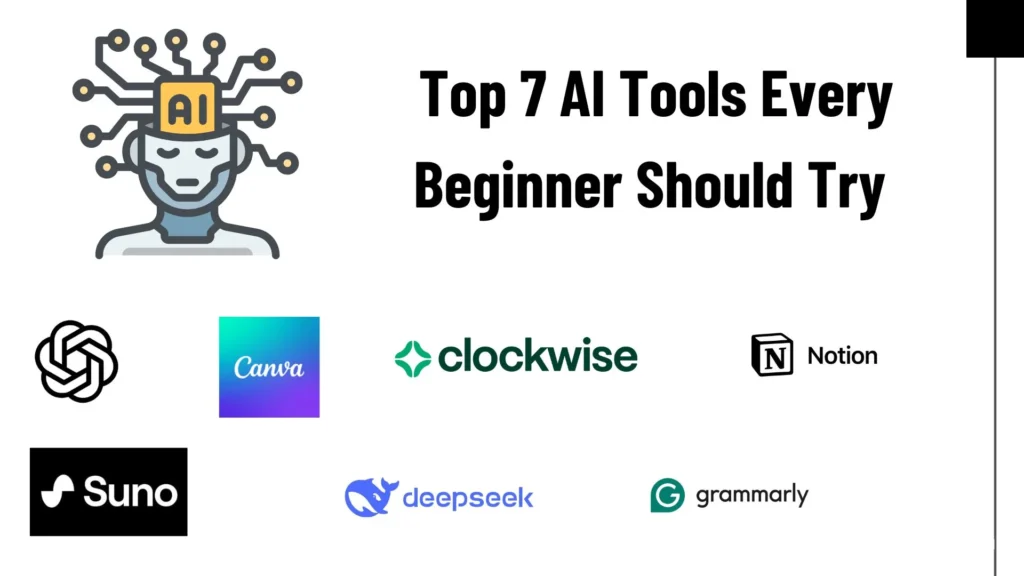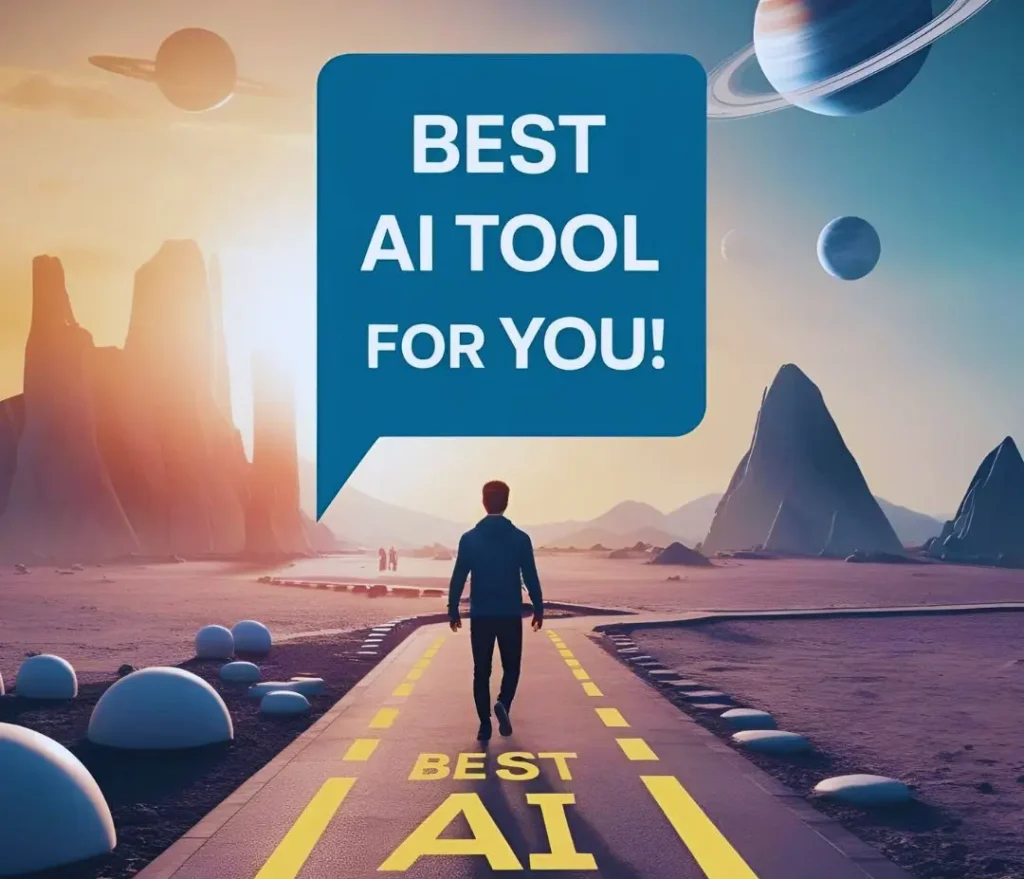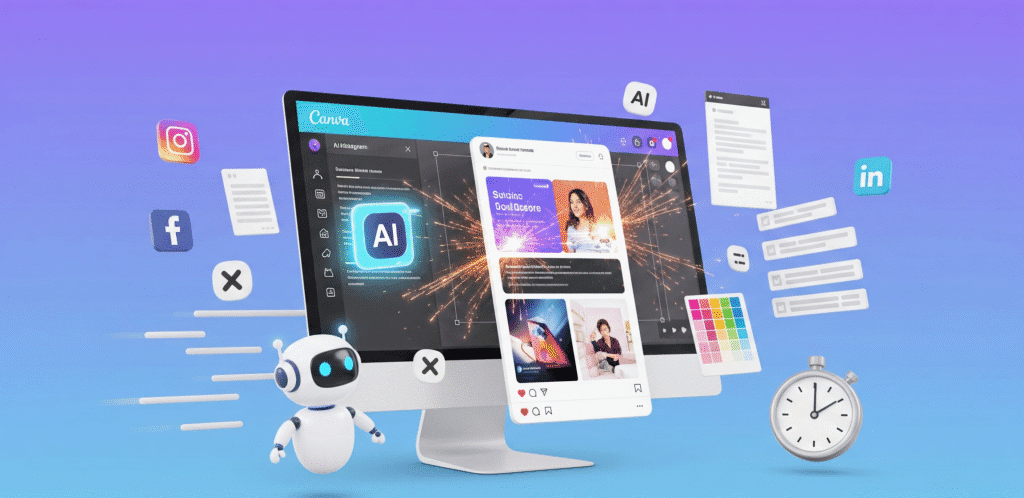
Creating eye-catching social media posts every day can be very exhausting, especially when you are struggling with ideas, visuals, and captions all at once. That’s where Canva AI comes in. With AI-powered features to make your daily posting easier, at the same time saving tons of hours. Before Canva AI, I had to spend about 40 minutes minimum, just to create a post aesthetically good with good visuals, & still sometimes I am not completely satisfied with the results. After Canva AI joined me, it takes just 10 seconds to create an eye-catching image for my post & I simply publish my post in just 5 minutes, in total, including all edits.
In this article, I’ll be guiding you on how you can create social media posts quickly, with the help of Canva AI. Reading this article will be worth.
Also Read: 3 AI Tools To Help You Brainstorm Faster
Why Use AI For Social Media Posts?
- Saves Time: AI tools automate design and content writing, helping you create posts in minutes instead of hours.
- No Design Skills Needed: Even beginners can make professional-looking posts with AI-generated templates and suggestions.
- Boosts Creativity: AI can spark fresh ideas for captions, visuals, and layouts when you’re stuck.
- Maintains Consistency: Easily apply your brand colors, fonts, and style across every post.
- Optimized for Engagement: Many AI tools suggest formats, styles, and content types that perform well on each platform.
- Multi-Platform Ready: AI can resize and adapt designs quickly for Instagram, Facebook, LinkedIn, and more.
- Reduces Content Fatigue: With less manual work, you can stay consistent without burning out.
What Is Canva AI?
Canva AI is a smart AI tool, which runs on artificial intelligence algorithms, this AI tools helps to create, edit, enhance images. Canva AI works best for images, else it also offers editing ti videos. The best part of Canva AI is that, it is integrated to Canva itself, so whenever you want some edits to the AIs output you don’t need to change the platform.
Some of the most useful features include:
- Magic Write: Generates captions, post text, hashtags, and content ideas from simple prompts.
- Magic Design: Instantly creates complete social media designs from your text or uploaded media.
- Text to Image: Lets you create custom visuals by describing them in words.
Step-By-Step: How I Use Canva AI To Make Social Media Posts Quickly
Step 1: I Open Canva and Choose ‘Magic Design’
I start by clicking on “Magic Design” inside Canva. I just type in what kind of post I want to create, for example, “Instagram post about AI tools”, and Canva instantly shows me ready-made design suggestions with visuals and text.
Step 2: I Generate the Caption Using ‘Magic Write’
Next, I open the “Docs” or use the built-in Magic Write tool. I give a simple prompt like “write a short Instagram caption about using AI tools for productivity,” and in seconds, I get a caption ready to copy and paste.
Step 3: I Customize the Visuals
If I want a unique image, I use Canva’s “Text to Image” feature to generate something specific. Otherwise, I pick a template and change the text, colors, and elements to match my brand.
Step 4: I Add My Brand Elements
I use my brand kit (logo, colors, and fonts) to give the post a consistent look. Canva AI also suggests layouts that match my style, which saves me time.
Step 5: I Resize the Post for Other Platforms
With one click, I use the “Resize” tool to adapt the post for Instagram Stories, Facebook, or LinkedIn. This helps me stay active on multiple platforms without redesigning everything.
Step 6: I Download and Schedule
Once done, I download the post or use Canva’s built-in scheduler to plan it ahead. Everything is ready to go in less than 10 minutes.
Tips To Use Canva AI Efficiently
Even though Canva AI works so well that you’ll be efficient most of the time, but still here are some tips you can use to be more efficient:
- Start with a Clear Prompt: When using Magic Write or Magic Design, give specific prompts like “Instagram post for promoting an AI app” to get better results.
- Use Templates First: Begin with an AI-suggested template and tweak it instead of designing from scratch; it saves a lot of time.
- Leverage the Brand Kit: Set up your logo, fonts, and colors once in the Brand Kit. Canva AI will auto-apply them to your designs.
- Combine Magic Write + Magic Design: First, generate the text caption with Magic Write, then use Magic Design to build a post around it.
- Use Text-to-Image When You Can’t Find the Right Visual: If stock images don’t match your idea, describe what you want and let AI generate a custom image.
- Save Reusable Designs: Turn your best-performing posts into templates so you can reuse them with minor edits.
- Keep Experimenting: Try different tones and prompts in Magic Write, fun, professional, or casual, to see what works best for your audience.
Also Read: Free AI Tools That Are Better Than Paid Ones
Final Thoughts
Canva AI is one of the most powerful AI tools in its competition, & helps you to be more efficient with new ways, without staying in traditional ways, to create, add, manage, and edit visuals. It’s a very time-consuming process.
Try Canva AI, as I do, & see the change it makes. Probably, now you are able to create social media posts more efficiently.